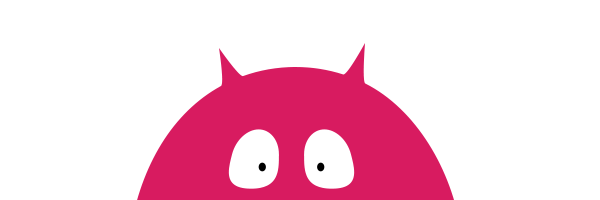Include files <head> ...[THIS CODE]... </head>
To work the plugin the necessary files you must place the files listed below on your server
After this you need to connect these files inside the tag "head" of your site
Typically, style files placed in the folder "css", and script files - in a folder "js", but your folder structure may be another.
If you have an another directory structure, make sure you set the correct path to the files.
<!--If you have already use jquery, then this line is not necessary-->
<script src="https://code.jquery.com/jquery-3.5.1.min.js"></script>
<!-- Plugins files-->
<link rel="stylesheet" href="css/liAccordion.css">
<script src="js/jquery.liAccordion.js"></script>
Plugins Initialization <head> ...[THIS CODE]... </head>
Once you have written the connection of necessary files, plugin needs to be initialized.
For this purpose, in tag "head" need to add this code below the code of connection.
<script>
$(function(){
$('.ini_class').liAccordion();
})
</script>
Option initialize all parameters
<script>
$(function(){
$('.ini_class').liAccordion({
currentClass:'cur', //Class for the selected menu item
markerClass:'harMark', //Class for the marker elements
onlyOne:true, //true - open can be only one item, false - the number of open items is not limited to
speed:300, //Animation speed
clicablelink:false, //It enables or disables the clickable links that have attachments
event:'click', //The event that accordion headers will react to in order to activate the associated panel.
colortheme:"Pink", //Specifies a preset color theme. "BlueGrey", "Red", "Pink", "Purple", "DeepPurple", "Indigo", "Blue", "LightBlue", "Cyan", "Teal", "Green", "LightGreen", "Lime", "Yellow", "Amber", "Orange", "DeepOrange", "Brown", "Grey", "LightGray", "UltraGray", "Black"
layout:"menu", //Sets the basic design of the blocks. "menu", "content", "filter"
markershape:"square", //Specifies the shape of the parent marker. "square", "round", "none"
markersign:"pm", //Specifies the shape of the sign marker. "pm", "arrow", "triangle"
markerpos:"right", //Specifies position of the marker. "right", "left"
colortype:"bg", //Specifies that will be painted, background or text. "bg", "text"
create: function(){}, //Triggered when the liAccordion is created.
beforeOpen: function(ul){}, //Triggered before open liAccordion Panel.
afterOpen: function(ul){}, //Triggered after open liAccordion Panel.
beforeClose: function(ul){}, //Triggered before close liAccordion Panel.
afterClose: function(ul){} //Triggered after close liAccordion Panel.
});
})
</script>
HTML <body> ...[THIS CODE]... </body>
For create the code of the menu, you can simply take the most standard and the most spread multi-level menu structure.
For its main parent element you need set the class, wich you assigned in initialization, to plugin to know which menu needed to convert.
- Accordion Multi-level Menu
<ul class="ini_class" data-colortheme="Pink" data-layout="menu" data-markershape="square" data-markersign="pm" data-markerpos="right" data-colortype="bg"> <li><a href="#">Clicable link 1</a></li> <li><a href="#">Clicable link 2</a> <ul> <li><a href="#">Clicable link 2.1</a></li> <li><a href="#">Clicable link 2.2</a></li> <li><a href="#">Clicable link 2.3</a> <ul> <li><a href="#">Clicable link 2.3.1</a></li> <li><a href="#">Clicable link 2.3.2</a></li> <li><a href="#">Clicable link 2.3.3</a></li> <li><a href="#">Clicable link 2.3.4</a></li> </ul> </li> <li><a href="#">Clicable link 2.4</a></li> </ul> </li> <li><a href="#">Clicable link 3</a></li> <li><a href="#">Clicable link 4</a></li> </ul>
<ul class="ini_class" data-colortheme="Pink" data-layout="content" data-markershape="none" data-markersign="arrow" data-markerpos="left" data-colortype="text">
<li><a href="#">What is the Envato Market API?</a>
<ul>
<!-- Start Any Content -->
<p>The Envato Market sites have an API so that ...</p>
<!-- End Any Content -->
</ul>
</li>
<li><a href="#">How do I use the API?</a>
<ul>
<!-- Start Any Content -->
<p>If you're a developer and would like ...</p>
<!-- End Any Content -->
</ul>
</li>
<li><a href="#">What is an API key?</a>
<ul>
<!-- Start Any Content -->
<p>Your API key is a password for applications to ...</p>
<!-- End Any Content -->
</ul>
</li>
</ul>
<ul class="ini_class" data-colortheme="Pink" data-layout="filter" data-markershape="none" data-markersign="triangle" data-markerpos="right" data-colortype="text">
<li> <a href="#"> <span>Phones & Telecommunications</span> </a>
<ul>
<li> <a href="#">Mobile Phones</a> <span>(346696)</span>
<ul>
<li> <a href="#">Mobile Phones</a> <span>(346696)</span> </li>
<li> <a href="#">Phone Bags & Cases</a> <span>(14122765)</span> </li>
<li> <a href="#">Backup Powers</a> <span>(147439)</span> </li>
</ul>
</li>
<li> <a href="#">Phone Bags & Cases</a> <span>(14122765)</span> </li>
<li> <a href="#">Backup Powers</a> <span>(147439)</span> </li>
</ul>
</li>
<li> <a href="#">Function</a>
<ul>
<li> <a href="#">Waterproof</a> <span>(69740)</span> </li>
<li> <a href="#">Dirt-resistant</a> <span>(11721669)</span> </li>
<li> <a href="#">Power Case</a> <span>(41850)</span> </li>
<li> <a href="#">Water/Dirt/Shock Proof</a> <span>(42836)</span> </li>
</ul>
</li>
</ul>
Options
| Option | Default value | Datatype | Description |
|---|---|---|---|
| currentClass | 'cur' | String | Class for the selected menu item It may take the values: any Latin characters |
| markerClass | 'harMark' | String | Class for the marker elements It may take the values: any Latin characters |
| onlyOne | true | bolean | true - open can be only one item, false - the number of open items is not limited to It may take the values: true or false |
| speed | 300 | number | Animation speed It may take the values: any positive number |
| clicablelink | false | bolean | It enables or disables the clickable links that have attachments It may take the values: true or false |
| event | 'click' | string | The event that accordion headers will react to in order to activate the associated panel. It may take the values: any mouse event |
| colortheme | 'Pink' | string | Specifies a preset color theme It may take the values: "BlueGrey", "Red", "Pink", "Purple", "DeepPurple", "Indigo", "Blue", "LightBlue", "Cyan", "Teal", "Green", "LightGreen", "Lime", "Yellow", "Amber", "Orange", "DeepOrange", "Brown", "Grey", "LightGray", "UltraGray", "Black" This option can be set using the attribute "data-colortheme" <ul class="ini_class" data-colortheme="Pink"> [YOUR LIST] </ul> |
| layout | 'menu' | string | Sets the basic design of the blocks It may take the values: "menu", "content", "filter" This option can be set using the attribute "data-layout" <ul class="ini_class" data-layout="menu"> [YOUR LIST] </ul> |
| markershape | 'square' | string | Specifies the shape of the parent marker It may take the values: "square", "round", "none" This option can be set using the attribute "data-markershape" <ul class="ini_class" data-markershape="square"> [YOUR LIST] </ul> |
| markersign | 'pm' | string | Specifies the shape of the sign marker It may take the values: "pm", "arrow", "triangle" This option can be set using the attribute "data-markersign" <ul class="ini_class" data-markersign="pm"> [YOUR LIST] </ul> |
| markerpos | 'right' | string | Specifies position of the marker It may take the values: "right", "left" This option can be set using the attribute "data-markerpos" <ul class="ini_class" data-markerpos="right"> [YOUR LIST] </ul> |
| colortype | 'bg' | string | Specifies that will be painted, background or text It may take the values: "bg", "text" This option can be set using the attribute "data-colortype" <ul class="ini_class" data-colortype="bg"> [YOUR LIST] </ul> |
Methods
destroy() |
Removes all the functionality of menu. It returns the item in the condition before the initialization of the plug-in $('.your_class').liAccordion('destroy'); |
disable() |
Blocking of plugin work $('.your_class').liAccordion('disable'); |
enable() |
Unblocking of plugin work $('.your_class').liAccordion('enable'); |
collapseall() |
Collapsing all panels $('.your_class').liAccordion('collapseall'); |
expandall() |
Expanding all panels $('.your_class').liAccordion('expandall'); |
Events
create() |
Triggered when the liAccordion is created
$('.ini_class').liAccordion({ |
beforeOpen() |
Triggered before open liAccordion Panel.
$('.ini_class').liAccordion({ |
afterOpen() |
Triggered after open liAccordion Panel.
$('.ini_class').liAccordion({ |
beforeClose() |
Triggered before close liAccordion Panel
$('.ini_class').liAccordion({ |
afterClose() |
Triggered after close liAccordion Panel
$('.ini_class').liAccordion({ |
Marker Types
To main parent element of plugin you must assign three attributes, which are responsible for displaying the marker:
1. Marker Shape:
data-markershape="square"
- "square" (default)
- "round"
- "none"
2. Marker Sign:
data-markersign="pm"
- "pm" (default)
- "arrow"
- "triangle"
2. Marker Position:
data-markerpos="right"
- "right" (default)
- "left"
example:
<ul class="ini_class" data-colortheme="Pink" data-layout="menu" data-markershape="square" data-markersign="triangle" data-markerpos="left" data-colortype="bg"> [YOUR LIST] </ul>
marker-pos-right |
marker-pos-left |
|||||
marker-sign-pm |
marker-sign-arrow |
marker-sign-triangle |
marker-sign-pm |
marker-sign-arrow |
marker-sign-triangle |
|
data-markershape="square" |
Panel Title | Panel Title | Panel Title | Panel Title | Panel Title | Panel Title |
data-markershape="round" |
Panel Title | Panel Title | Panel Title | Panel Title | Panel Title | Panel Title |
data-markershape="none" |
Panel Title | Panel Title | Panel Title | Panel Title | Panel Title | Panel Title |
Layout Types
In the style of plugin provides three basic types of structure.
By manipulating the attribute "data-layout", you will be able to use this plug-in for all your needs
data-layout="menu"
- "menu" (default)
- "content"
- "filter"
example:
<ul class="ini_class" data-colortheme="Pink" data-layout="menu" data-markershape="square" data-markersign="triangle" data-markerpos="left" data-colortype="bg"> [YOUR LIST] </ul>
Color Classes
These color values are already present in the file liAccordion.css
attribute "data-colortype" specifies that will be painted, background or text
data-colortype="bg"
- "bg" (default)
- "text"
example:
<ul class="ini_class" data-colortheme="Pink" data-layout="menu" data-markershape="square" data-markersign="triangle" data-markerpos="left" data-colortype="bg"> [YOUR LIST] </ul>
| BlueGrey | |
| Red | |
| Pink | |
| Purple | |
| DeepPurple | |
| Indigo | |
| Blue | |
| LightBlue | |
| Cyan | |
| Teal | |
| Green | |
| LightGreen | |
| Lime | |
| Yellow | |
| Amber | |
| Orange | |
| DeepOrange | |
| Brown | |
| Grey | |
| LightGray | |
| UltraGray | |
| Black |